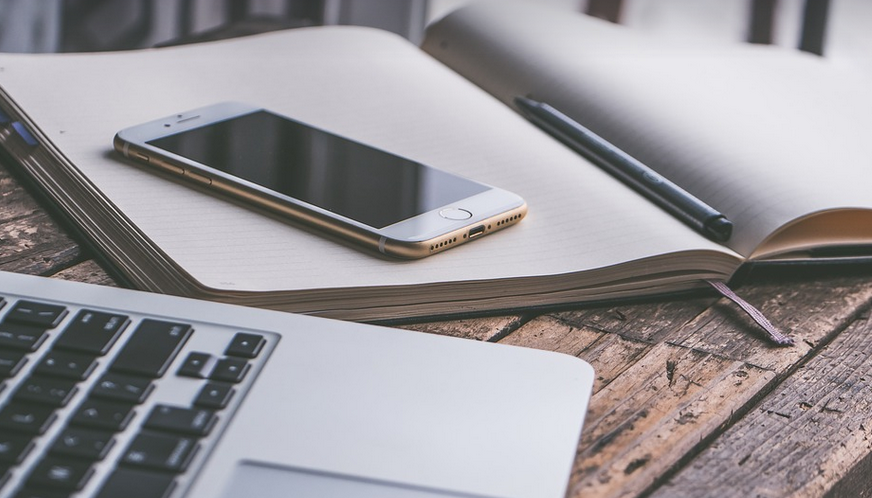Why Bother Replacing the Battery?
Let’s face it, those sleek PlayStation 4 controllers can be a real joy – especially when you’re immersed in an epic gaming session. But as we all know, the battery life of any console controller can have its ups and downs. And if yours has been struggling to keep up with your play-throughs, replacing that old battery is a quick fix that brings back that satisfying rumble and immersive gaming experience.
Replacing your PS4 controller’s battery might feel daunting, but trust me, it’s easier than you think. This guide will walk you through the process step by step, equipping you with all the knowledge you need to conquer this little DIY project without breaking a sweat.
What You’ll Need
Before we dive into the actual replacement, let’s gather our tools and supplies. It’s like assembling your own gaming rig – the right gear makes the difference. Here’s what you’ll need:
- **A Phillips-head screwdriver:** You’ll use this to pry open that snug case of your controller.
- **Replacement battery:** Make sure it is the right size, which will usually be specific to your PS4 controller (check online for compatibility).
- **A clean workspace:** You don’t want any accidental spills or drops while you’re working on a delicate piece of equipment.
- **Optional: A small pair of tweezers** : Helps with fiddling around inside the controller for more precision.
Step-by-step Guide to Battery Replacement
Now, let’s get those game controllers running again! Here’s how you can replace your PS4 controller battery:
1. **Remove the back panel:** The first step is to gently lift the rear panel of your PS4 controller. You might want to use a small pry tool or a thin, flat-edged object, but be careful not to scratch the delicate surfaces of your product. There are usually tiny screws holding it up, so use caution and maybe use a flashlight to see better. 2. **Locate the battery:** The battery pack is usually located beneath the back panel. It might look like a small rectangular block of plastic. If you’re not sure where to look, check your controller’s manual or search online for clear images and instructions. 3. **Disconnect the old battery:** Carefully detach the wires connected to your old battery. You may need to use a pair of tweezers to safely remove any stubborn connectors, but be cautious as to not damage anything. Take note of how the wires are connected – this will help you with the connection of the new battery. 4. **Insert the new battery:** After removing the old battery, carefully align your new battery and push it into place. It should slot snugly into the back panel of your controller, just as it was before. 5. **Secure the back panel:** Now that you’ve placed the new battery in, gently lower the back panel back into position. Use the screws to secure the back panel in place and reattach the screws for a proper fit. 6. **Test your work!** Give it a quick test. Press some buttons on the controller to see if your new battery is making a difference, then put your gaming skills back to practice.
Some Extra Tips & Tricks
Now you’re ready to conquer that next game and enjoy hours of uninterrupted gameplay with a fresh-charged PS4 controller! But there are some additional strategies you can use:
- **Charge your controller regularly:** A little bit of regular charging goes a long way, especially if you find yourself playing for extended periods.
- **Keep track of battery health:** You can check the battery level in your PlayStation settings or use a third-party app to monitor its health.
- **Avoid extreme temperatures:** Extreme heat and extreme cold can negatively impact your battery life. It’s best to store your controller at room temperature in a cool, dry place.
Final Thoughts
Replacing the battery on your PS4 controller is a simple yet rewarding process that can restore its functionality and prolong its lifespan. With our step-by-step guide and these tips, you’re now equipped to tackle any challenge thrown your way – whether it’s conquering a boss fight or simply enjoying some casual gaming sessions with friends.
Remember: If you encounter any difficulties during the process, don’t be afraid to seek help from online forums, YouTube tutorials, or even consult a professional. There are plenty of resources available to guide you through any hurdles you might face.